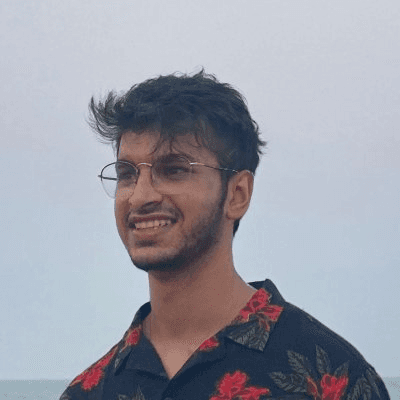Back
15 Simple Ways to Improve Performance in Framer
Nabeel
Founder @ SegmentUI
looking to optimize your site's performance? Look no further! In this comprehensive guide, we'll walk you through various strategies and best practices to ensure your Framer site is lightning-fast, accessible, and easy to edit
1. Improving Page Loading Speed
Use Shadows and Blurs Sparingly
Shadows and blurs can impact performance, especially with large values. Use values less than 10 for better performance. This includes layer blur and background blur and shadow blur

Minimize External Embeds and Iframes
Embedding external content can slow down your site. Remove unnecessary embeds to improve load times. If you must use embeds, ensure they are optimized for performance.
Optimize Image and Asset Loading
Although Framer optimises assets by default, you can take it a step further by implementing an added level of compression. Ensure that images are not redundantly scales. Images and other media assets often account for the bulk of a page's load time. Optimize these elements by:
Using next-gen formats: Convert images to WebP or AVIF for better compression and quality.
Compressing images: Use tools like TinyPNG to reduce file size without losing quality.
Serving scaled images: Ensure images are not larger than their display size.

Simplify Custom Components
Using pre-made components and 3rd party custom components can impact performance. Consider using still elements or recreating components with simpler animations. SegmentUI offers a variety of lightweight, performance-optimized components that can replace heavy, resource-intensive ones.
Simplify animations
Long unnecessary loading animations and transforms can slow down your page unnecessarily. This includes variant animations as well
Optimize Custom Code in <head> <body>
Add custom code only to relevant pages. Custom codes, embedds and outdated libraries can slowdown your page by a lot
Preload Large Files and Lazy Load Images
Utilize third-party libraries to preload large files and lazy load images. Preloading ensures that essential resources are available when needed, while lazy loading defers the loading of non-critical images until they are required, improving initial load times.
Use default fonts
Use default fonts provided by Framer rather than uploading custom fonts. Although this isn't a huge dealbreaker, it can definitely help.

Lighthouse & diagnostics
use lighthouse and other diagnostic tools to figure out where your page is slowing down
2. Improving Accessibility
Metadata
Add meta data and connect CMS fields to descriptions and titles to optimise page rankings and SEO. This tells search engines and users what your page is about at first glance.

Leverage Semantic HTML
Using semantic HTML tags (<p>, <h1>, <nav>, etc.) helps structure your content better, making it more readable for both users and search engines.
Best Practices for Semantic HTML:
Header Tags: Use header tags (
<h1>,<h2>, etc.) to define the hierarchy of your content.Nav Tag: Use the
<nav>tag for navigation menus to improve accessibility and SEO.Sectioning Elements: Use
<section>,<article>, and<aside>to clearly define different parts of your content.

Use Alt Text and ARIA Labels
Alt text and ARIA labels improve the accessibility of your site for visually impaired users.
Best Practices for Alt Text and ARIA Labels:
Descriptive Alt Text: Provide concise and descriptive alt text for all images.
ARIA Labels: Use ARIA labels to describe the purpose of interactive elements, like buttons and links.
3. Improving Editing Experience
Switch on Performance Mode
Framer's performance mode optimizes the editing experience by reducing the load on your machine during the design process.
How to Enable Performance Mode:
Go to your project settings in Framer.
Navigate to the performance settings section.
Toggle on the performance mode.
Use the Web App Instead of the Native App
The Framer web app is optimized for faster performance and better resource management compared to the native app. By switching to the web app, you can improve your editing experience, especially for content-heavy projects.