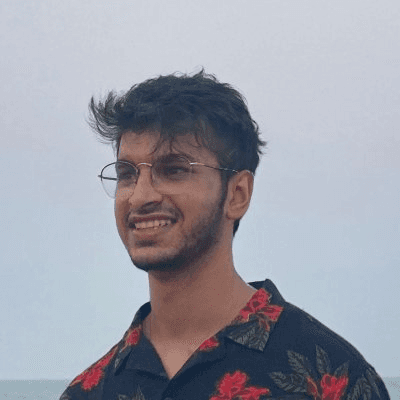Back
How to Copy HTML Websites to Framer [Step-by-Step]
Nabeel
Founder @ SegmentUI
The extension allows you to easily copy-paste web elements from your own websites, regardless of whether they were created with HTML & CSS or any other website builder.
Step 1: Install the Extension
Visit the Chrome Web Store and find the HTML to Framer extension.
Click on the "Add to Chrome" button to install it.
Pin the extension from the extension menu to have it always visible.

Step 2: Copy Web Elements
Open the website you want to copy elements/sections from.
Open the Extension from your navbar in chrome
Hover over the item you want to copy.
Hold Shift to copy multiple elements.
Hit Esc while hovering over an item to select its parent element.
Ensure you've selected the right element and not the background. Once you are satisfied, move to the next step

Step 3: Paste into Framer
Use ⌘ V on Mac or Ctrl V on Windows to paste the copied elements into Framer.
Ensure that proper layouting has been applied
If layers are getting scrambled, try selecting a parent layer an pasting in a section without stacks enabled.